Jump menu
Modern children grow up in the digital world. They get accustomed to the Internet, and it benefits from a very young age. Needless to say, that all the children use the World Wide Web every day to complete their home tasks and of course, for entertainment.
Although, tweens and teens know how to google something quickly, only a few of them may consider the safety of the websites they visit. That’s why more and more kids are exposed to inappropriate and unsavory online material at a very young age.
Fortunately, parents can do something to prevent early exposure. With a variety of parental controls, you can protect your child from the harmful effect of the Internet. Continue reading to find out whether ESET Parental Control works great for you.
What’s ESET Parental Control?
ESET Parental Control is a standalone Android application meant to ensure your kid’s online safety. ESET Parental Control is integrated with My ESET and allows parents to track and control the online activity of their kids from any browser.
ESET Parental Control uses category-based web filtering technology to limit access to inappropriate online material on the kid’s Android phone. With the complete protection against unsavory content, ESET Parental Control still leaves the choice for kids – they can request access to a specific website. Although, it is up to the parent to allow or deny access. The list of current requests will always be available in your Parental portal.
How Does ESET Parental Control Work?
To start monitoring and controlling kid’s online access, you need to establish the Rules. The Rules section in your ESET Parental Control app contains two main features – Web Guard and Application Guard.
Web Guard allows your kid to access the websites, which fall into age-appropriate categories. Once you enter your kid’s age, ESET will show the three predefined options each of which covers several categories of websites. You can change the settings if you like and restrict or allow access to any category on your own.
Application Guard is responsible for app controls. It sets restrictions on the usage of the apps by blocking access to certain applications and setting daily time limits on the chosen apps. Using Application Guard, you can mark applications as appropriate, inappropriate and fun & games. The access to apps marked as appropriate won’t be permitted. Inappropriate applications will always be blocked, and fun & games category of apps allows parents to set time limits to daily use.
What Features Does ESET Parental Control Have?
Except for Web and Application Guards, ESET Parental Control also has other features, which may be helpful for parents.
Child Locator
It helps to find out the exact location of your child in case you are unable to reach them. ESET connects to GPS on a kid’s mobile device to locate it. The parental control app can also locate the phone through Wi-Fi network.
Child/Parent Setup Wizard
The Wizard helps parents to install and set up the ESET Parental Control on the kid’s device. It also shows you how to set rules and modify the settings in your Parental portal.
Parental portal
Parental portal is your personal online space, where you can customize the settings of the app and view statistics and activity reports. You can also locate your child from your portal.
Parental message
Sometimes kids ignore phone calls and forget to answer your messages. But they won’t be able to miss the Parental message sent by ESET Parental Control. The Parental message locks the screen of kid’s device until the kid reads it and answers.
How Do I Install ESET Parental Control?
Open Play Store to find and install the ESET Parental Control. Once the installation is finished, open the app and select the preferred language. Then the app will request access to some phone information in order to activate the controls. Allow access.
Sign in to your ESET account if you have one or register an account. Next, you will need to provide a license key you received after you’d bought the ESET Parental Control product. Activate the key and create a parental PIN code. When you see Whose device is this? on the screen, select Child or Parent depending on whose device you’re setting parental control on at the moment.
If it’s your device, tap Parent and tap OK. If it’s the kid’s phone, you will need to set up the child’s profile and allow permission for the parental control app.
Once installation and setup are done both on your and your kid’s mobile phone, log in to your Parental portal to customize the default settings and set app use limits.
Is It Legal To Use ESET Parental Control?
It is legal to use ESET Parental Control app to filter, monitor and control the online activities of your underage child.
Truth.Best Team Recommendations
ESET Parental Control is an effective filtering solution for parents who want to prevent violent, adult-oriented and unsavory content from affecting their kids’ behavior. Parental control app from ESET allows you to decide on the restrictions regarding websites your children visit and mobile apps they use.
ESET also tracks battery status of the kid’s mobile phone and detects whether their device is set on ringtone, vibrate or silent. Unlike other parental controls, ESET gives children more freedom by allowing them to request access to certain blocked websites. The requests help parents to understand what type of sites their kids intend to visit and why.
Although ESET doesn’t monitor private messages of a kid and offers no advanced features, it is a powerful content filtering solution, which is a must-have tool for all modern parents.
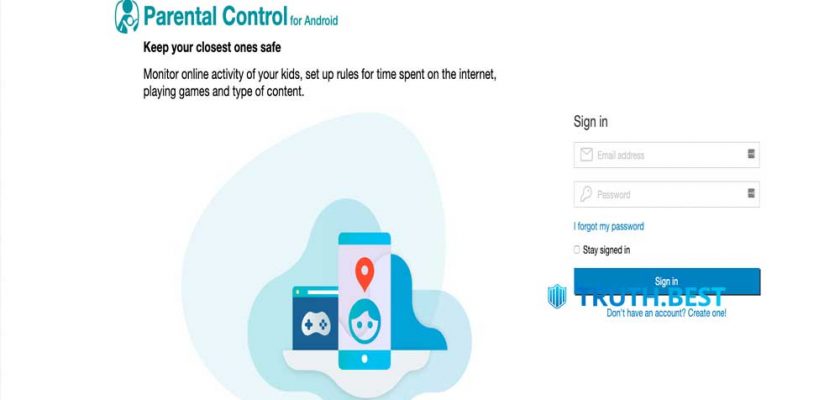
When surfing the Internet on ESET, you’ll find lots of stories when moms put filters on their teen kids. But the biggest thing that speaks volume is its presence on Amazon. It’s a big thing, mama! And as a responsible dad, I read reviews there. Yeah, they all half-positive, half-negative. But I decided to give it a shot. Turned out not in vain. Filters work great. Here’s what I liked the most: I can set time limits for activities and record them as well. The fact that they joined NetNanny just gives them more credits to trustworthiness.
I had a different experience with parental control Eset application which is not that much good. Although the app gives additional features it has minimum connecting device and restrictions to block access to some applications which make this app, not a preferred one. This made me more frustrated to use this application